In a timely post last week, pre-dating the release of significant updates to Apple’s iWork suite, former Apple VP Jean-Louis Gassee offered up a “Monday notes” blog entry mentioning his work with Steve Jobs, and in particular, Jobs’ use of Keynote, his presentation software first brought to market in 2003 (click to enlarge):
This really echoes my own thoughts about Keynote, and presenting, and I still believe Apple’s competitor to Microsoft’s Powerpoint elicits within me a flow of ideas and concepts which its competitors can’t – just trying to manage their layout and mechanics interferes with my creativity. Others may feel other software best helps them with their thinking through of ideas.
I must say that for many people the thought of putting Jobsian efforts into their presentations feels very unnatural, especially those time-poor, such as teachers. You’ll note too how the description speaks of Jobs’ ever-present awareness of how best to convey an idea to a particular audience. Indeed, in Walter Isaacson’s biography, there’s a story of Steve Jobs being in hospital for treatment scolding his treating doctors for their poor presentations, and offering to coach them in Keynote. Jobs clearly believed that providing presenters with better tools might assist them with better presentations . I’m guessing he would not brook the argument that it’s not correct to blame the tool, but the carpenter for a poor job. For me, a poorly balanced and blunt saw will interfere with an accomplished carpenter’s efforts. Similarly, even the most expensive and exquisite Stradivarius will not make a mediocre violinist anything more than mediocre.
During the same week that followed, Apple made some major changes to its iWork suite, even though it named these as just point changes. It took the cloud based offerings out of beta, added new features, and improved iWork apps’ abilities to open old files created from previous versions. For Keynote 6.6, here are the published changes from the Keynote Help file:
In this blog post, I want to focus on and illustrate the new build animation, Line Draw.
I have previously used existing Keynote elements to achieve the same animation, but it has been complex and inelegant. Line Draw is simple: it refers to drawing a line with an arrowhead or other endpoint and having it appear right at the beginning, rather than at the end, which occurs if you use a Wipe build-in.
There is a little more to it, and so I have created a kind of “How to” Youtube video for you to study, and incorporate some other ideas for animating charts. I’d estimate it as requiring moderate Keynote skills and knowledge. Stop the video where you need to, but certainly try to emulate what I’m doing to best learn.
Here’s the video – watch it full screen:

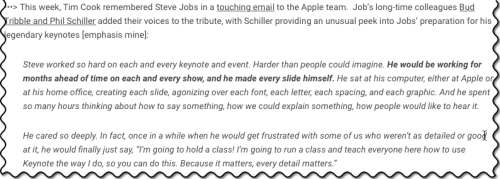
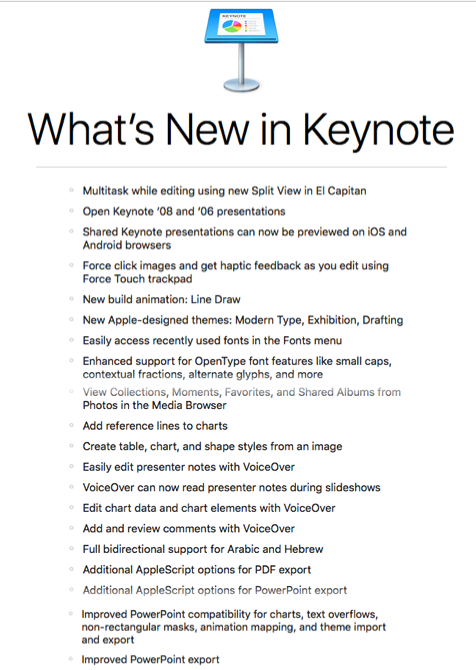

A neat explanation which adds to the toolbox….I particularly like presenter notes voice over
Gary
Sent from my iPad
>
Thanks for another excellent post/tutorial. The Line Draw feature has lots of intriguing possibilities–I wondered how I was going to use it.
I’ve been waiting for this animation for a long time, Les. What i especially like is that you can animate any shape, including composite shapes you create in Keynote by combining basic shapes, as long as it has an outline.
What’s still missing is the ability to line draw outline texts, it seems at least.
By the way, I never tried to make an arrow head move with the line so i wasn’t aware of the complexities to get this to work.
Great video. After playing with it some more, I found that line draw can also be a great build out feature. With a dotted line, you can get an effect like pac man.
I like it when readers take what I’ve done and add their own discoveries. I’ll have a play myself and see the possibilities. Ta, les
Cheers, looking forward to it. Also under quietly added features, I recently stumbled onto the “trace” build – have you had a chance to play with it? It’s on the flashy side, but I found it useful when I wanted to draw attention to the construction of a new concept in a summary slide.
Yes, it came in a while back. Very nice, but not to be overused!