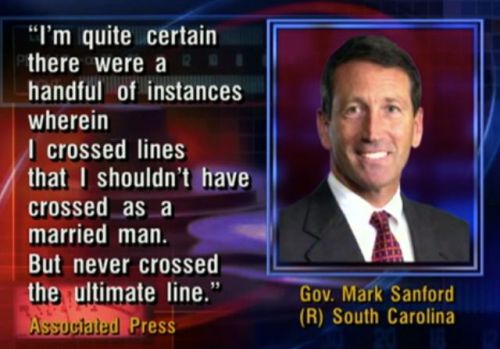A week after returning from the US, and after watching the WWDC Keynote featuring developments of Snow Leopard and the iPhone, I started this blog entry, ready to offer more from my visit with the Apple Keynote team in Pittsburgh. It’s taken a couple of extra weeks to get around to finishing it – it’s long – and I hope it’s worth your effort in getting through it. You can read Part 1 here.

Some Keynote observers believe they saw new effects in their favourite presentation software during the WWDC Keynote, but I’m of the opinion that we saw an updated form of Keynote displayed using Snow Leopard as the OS.
I’ll illustrate this assertion with some screenshots, and couch it in terms of the main assertions of my own presentation to the Keynote team two four weeks ago.
Let’s get started.
One of the things I teach in my Presentation Magic workshops, as well as individual tuition and coaching I offer to a rather select group, is to give serious consideration to the outcomes they’re hoping to achieve via their presentation. Using Richard Mayer’s thinking, are you attempting an information update (“here’s our latest product line up”; here’s how our service betters our competitors'”) or are you seeking what’s called cognitive guidance? The latter refers to teaching new skills and the transmission of knowledge to be put into action, such as the desire of an academic to impart his or her knowledge to an aspiring professional, or a trainer hoping to give workshop attendees the means to perform new actions, such as pilots moving from one aircraft type to another. Here, it’s insufficient to simply know systems are different; the idea is to learn how to apply that knowledge of difference to display competence with the new systems.
Whichever, I usually offer that seeking to have three new ideas or concepts conveyed (and hopefully remembered) in one presentation is often the best that can be hoped for, especially for complex ideas. That often means, depending on the time available, there is much repetition of the same three ideas, but using different concepts, metaphors or examples to demonstrate these ideas in action.
In thinking about my presentation to the Keynote group, I reviewed my own writings on what I wanted to see change in Keynote to make it more friendly to how I work. And this was in fact one of the reasons I was invited to address the team, some of whom have been following my writings, helped along by Macworld Expo’s recognition of my presentation acumen.
And I also reviewed the emails and discussions of others who also used Keynote in a variety of contexts, including academic, Fortune 500 and legal, medical and industrial settings.
Not being quite sure how the day with the Keynote team would play out, and not knowing the roles of those who’d be attending except in very general terms (“they’re from the design and engineering teams”), I decided that I’d stick with my own advice and focus on getting across as best I could three important aspects of Keynote I wanted either improved upon, focussed on, or newly included within the next Keynote update.
Now my list will be different from your’s no doubt, and it’s informed by how I think about presenting, and how I use Keynote (or would use Powerpoint if Keynote was unavailable). So I decided the best approach would be to initially discuss my general philosophy of presenting, with a special focus on the neuroscience that informs my approach, and then put my philosophy into action by showing several samplings of my own work employed in my workshops on presenting, as well as workshops on clinical subjects I teach, and consultancies I have been retained for recently.
The latter would help me from turning my time with the team into a “dog and pony show”, and feeling the pull to show special effects for the sake of it. No, better to demonstrate how I use Keynote professionally if I’m to be genuine in my putting to the team my desired improvements in Keynote. I also wanted to show some effects which I wanted to see either reduced by keystroke number in a future Keynote or not require me to leave Keynote for third-party software. Indeed, I wanted to focus in more general terms on presentation skills which would invite the Keynote team to put their intellect towards, and inspire them to come up with, unique “very Apple” like solutions. These are builds or transitions or user interface qualities that inspire creativity and delight in the end user .
The three focii of my presentation
The three areas I focussed on were:
1. Timelines
2. Portfolio of slides
3. Call outs
Now for some Keynote users, these three items, which I’ll elaborate on shortly, are insufficient to allow Keynote to move to another level of capability. Certainly, I mentioned to the team my concerns that exporting to Quicktime so as to allow Windows users to see Keynote presentations in all their glory is problematical at the moment, for at least two reasons.
- The resultant files are huge. Perhaps with version Quicktime X we’ll see in Snow Leopard (and a likely Keynote update to tale advantage of OS X 10.6) they’ll be some changes to the size of files.
- Slides with animation backgrounds, so far only available from third-parties such as Jumsoft, cause Quicktime with manual advance options to “stick” so that the background movie plays on and on, unresponsive to mouse clicks to advance to the next build or slide. Also, if you have the same animation on two separate slides, it stops as you transit from one slide to the other – not a good look, and I’m sure one of the reasons we don’t see such animations built in to Keynote – yet.
I learnt, after showing some examples of slides with either background animations or lots of simultaneous movies playing, that this is something that concerns the team in that animations do not always play predictably and smoothly, and any “hiccupping” is brand-destroying.
Me thinks the prohibition against such presentation no-no’s has come from his Steveness himself, but that’s just guesswork on my part. I had one slide which showed about nine small heart-beating movies from Jumsoft playing simultaneously, and I could swear some of the team were sweating bullets waiting for the slide to crash!
Indeed, I have numbed some audiences by playing a 3 x 3 matrix of videos simultaneously to display Keynote’s capacity to resemble a giant screen matrix, then flipped them all to reveal another nine movies! Of course, I use very small mp4 files, but still, it’s likely I’m pushing Keynote and the Macbook Pro to its limits. Perhaps the 2009 Macbook Pros with their twin video cards are even more capable.
So let’s look at the first of the areas I mentioned in particular as needing urgent attention.
1. Timelines
Currently, Keynote asks its users to put up with some rather anachronistic timing effects both on individual slides, and across several slides. To judge by the “wish-for” lists supplied to me by other users, having accurate timings for builds is very high on the hit parade, which would move Keynote closer to a “Pro” application. This is especially so since at least two of Apple consumer-level applications, Garageband and iMovie, have employed timelines since their bundling into iLife.
 What’s more galling is that Powerpoint 2007 for Windows has timeline features (left, from the Powerpoint 2007 for Dummies book), and Windows users of Powerpoint have seen their application enjoy outrageous success in elementary and high school contexts due to its ability to move objects and play sounds according to predictable timed sequences. Keynote asks you to time events in relation to the previous event by making repeated empirical efforts to check how many seconds after a previous build the next build should come. And of course, this can only happen on one individual slide, so that if you want a sound file – perhaps some background music – to play over several slides, it can’t – you need to complicate one slide with multiple builds to keep all the elements and the sound file “together”.
What’s more galling is that Powerpoint 2007 for Windows has timeline features (left, from the Powerpoint 2007 for Dummies book), and Windows users of Powerpoint have seen their application enjoy outrageous success in elementary and high school contexts due to its ability to move objects and play sounds according to predictable timed sequences. Keynote asks you to time events in relation to the previous event by making repeated empirical efforts to check how many seconds after a previous build the next build should come. And of course, this can only happen on one individual slide, so that if you want a sound file – perhaps some background music – to play over several slides, it can’t – you need to complicate one slide with multiple builds to keep all the elements and the sound file “together”.
I want to add a couple of other remarks in this section to reinforce why I placed Timeline features high on my wishlist to share with the Keynote team. It comes after spending many months observing how others are presenting using slideware in a variety of contexts, as well as keeping a bellweather eye on the presentation blogosphere.
I shared with the team my prediction that as the Mac market share grows, and more Keynote-based presentations are observed at conferences and workshops (predictably in the technology sphere first, then academia), we will see a fork in the presentation road appear.
Down one fork will travel those who value the creative, visually-oriented style of Keynote, crisp but minimal text, together with rich photographic quality images and graphs. Not to mention movies embedded within slides which the next version of Keynote will allow for quite interesting manipulations (that’s my guess and desire, not insider knowledge!)
Down the other fork will go those who prefer the ease of constructing “traditional” slide shows in the cognitive style of Powerpoint: lines of text preceeded by bullet points, clip-art, and for more contemporary users, “SmartArt” graphics to better illustrate business processes.
As one senior communicator in a major Aussie telco told me, “We use Powerpoint for our internal communications (discussing business processes), but we use Keynote when we need to get out of the office and generate razzle-dazzle.” By this he referred to the business desire to generate memorable, entertaining and persuasive presentations.
Where Keynote faces an uphill battle is in the empirically-bound domains, such as engineering, medicine, research as well as domains reliant on verbal rather than pictorial knowledge transfer such as law and the humanities. I have yet to see many Keynote-based presentations in conferences I’ve attended nor available for downloads on the web. Now it may be the case that in regular lectures in colleges, professors are shifting the way they present to accord more with adult-learning principles (which would give Keynote a look-in) but I’m strongly of the belief that you’re not going to see too many PresentationZen-style lectures in chemical engineering or legal faculties!
That’s not to say that Garr’s writings aren’t appropriate for these kind of presentations. But more that those who only focus on the pictorial aspects of Garr’s writings are missing out on other aspects both he and I emphasise, in particular story-telling.
2. Portfolio of Slides
I blogged about this idea on my earlier CyberPsych blog here, in August 2007, entitled “The mashup of Keynote and Mission:Impossible – next on my wishlist“
The idea behind this is simple. If you regularly present your ideas to a variety of audiences, you’re likely to having several versions of the one presentation file. You modify it slightly to encompass ideas specific to an audience, or you update it to incorporate some breaking news. Perhaps you leave out some slides as irrelevant to this audience, and co-opt slides from a presentation stack for another audience because it’s become appropriate for the next audience.
If you’re like me, you have a variety of subject interests and find that you use a core of slides across these different subjects. Wouldn’t it be nice if you could gather all your slides from all your presentations into one library or storage area just as you can with iPhoto. Or as you can with Final Cut Server, drawing upon each slide as you need it?
I suggested to the Keynote team in Pittsburgh that one of the problems with current presentations is their emphasis on linearity. You stand before an audience and deliver your bon mots. Fine if it’s a twenty minute scientific presentation where the rules are simple: you’re one of several presenters in a colloquium or seminar and you take questions either at the conclusion of your presentation or as a panel member at the end of the seminar.
There’s no formal interaction with the audience (although in my Presentation Magic seminars I teach how to make your presentation interactive anyway using the principles of affective neuroscience), and they get no opportunity to ask questions during your talk.
That’s fine for a brief well-rehearsed presentation. But what of a different use of your presentation skills, such as a workshop, lecture or seminar where audience interaction is encouraged? One of the things I teach, which I’ll discuss in the next section of the blog entry, is directing your audience so that they ask predictable questions, or make predictable comments, which you are ready for, as if by magic.
This is where hyperlinking on slides becomes useful so that you can leap about in the one slideshow depending on the question asked and your level of preparation. (Believe me when I say this is a most under-utilized aspect of both Keynote and Powerpoint).
But what if you wish to illustrate the answer to a question with a slide or slide sequence contained in another file? Yes, you can hyperlink to that file, but you’d need to know in advance what to expect from your audience. To paraphrase ice hockey legend Wayne Gretzky’s alleged words-of-wisdom co-opted by many CEOs, including Apple’s Steve Jobs: “It ain’t where the puck is, it’s where the puck will be.”
Slight digression: In searching for the exact quote, as well as a screenshot of Jobs’ use of this famous quote from the iPhone January 2007 Macworld keynote, I located a Fortune magazine article from December 2007, post-dating Jobs’ keynote. Written by Jill Rosenfield, she tracks down the quote, having failed to get Gretzky himself to confirm it’s his to his father, Walter, whom Gretzky’s childhood friend suggests is the originator of the phrase.
Walter Gretzky confirms he is the orginator.
Walter confirmed that he had originated the quote and clarified the exact wording. “The quote is ‘Go to where the puck is going, not where it has been,’ ” Walter says. And does the truly great Gretzky consider this a good piece of advice to give to a professional hockey player — or to a hard-skating new-economy businessperson?
“Mama mia, no!” Walter says. “That advice is strictly for little kids. It’s just simple basics, like the ABCs. You have to know the alphabet before you can write. And naturally, going to where the puck is going is something that pros take for granted — or they wouldn’t be playing professionally. Besides, I’d never give advice to a pro. I’ve never played professionally in my life.”
Aha, let’s move on! My point so far is that while you can include all manner of slides in your slidestack just in case you might be called upon to use them, you can only prepare so much for how an audience will react to your presentation. If you really want to appear on top of your subject and really delight your audience with your authenticity, authority, and attention-keeping ways, why not be able to call upon any or all slides you’ve created along the way, and be able to access them without missing a beat or dropping out of your current slideshow in search of where the slides may be. With some of my Keynote files being more than 1GB in size, I don’t want to have to open up several files and see my Macbook Pro freeze under the pressure.
Here’s where my metaphor from Mission:Impossible needs to be explored.
Almost every episode of Mission:Impossible started the same way, the revelation of the Mission via a taped message on behalf of the Secretary complete with photo dossier (one exception is where a holidaying Jim Phelps, played by Peter Graves, finds himself in his small home town where murders are occurring and he is captured is Season 2, Episode 21.)
 From there, Phelps retires to his apartment and selects his team for the current mission from his catalogue of agents (left). Some agents make regular appearances in each episode, some (model, “Cinammon” – Barbara Bain) more than others (strongman, “Willy” – Peter Lupus). Often, Phelps chooses a specialist to go along with the mission, perhaps a famous surgeon, or nuclear physicist, but usually someone with unique skills not even human chameleon Rollin Hand (Martin Landau) can emulate.
From there, Phelps retires to his apartment and selects his team for the current mission from his catalogue of agents (left). Some agents make regular appearances in each episode, some (model, “Cinammon” – Barbara Bain) more than others (strongman, “Willy” – Peter Lupus). Often, Phelps chooses a specialist to go along with the mission, perhaps a famous surgeon, or nuclear physicist, but usually someone with unique skills not even human chameleon Rollin Hand (Martin Landau) can emulate.
In one episode, the “specialist” was this moggie, shown in the famous lit match opening sequence, below right:

In this model, you the presenter are Jim Phelps given a mission by the conference organiser (“bring the group up to date”; summarise your latest research”; teach them your new procedures”) and do so in an appropriate manner (“fun, persuasive, authoritative, engaging, but please – not boring”); you then come up with your strategy or story line, and construct your slides to carry out that strategy.
The slides are your Impossible Missions Force personnel, often ones you have used before to great effect, as well as new ones which may be unique to the current mission. Perhaps if they prove exceptionally popular and effective, they, like the actors, might find themselves used again and again. Some slides might be so popular and well-received, that they inspire you to create a new presentation based on them, much like certain guest characters in television shows become spin offs to their own (e.g., Mork and Mindy spinning of from a Season 5 Episode of Happy Days featuring Robin Williams as Mork.)
What I asked for from the Keynote team was a “Delicious Library” archive of slides, where I could quickly sort through all my slides, meta-tagged by me for better retrieval offering me a quick preview when I click on the slide on my Macbook’s screen in presentation mode, out of sight of the audience who is unaware of my searching. Naturally, I need to keep a patter up while doing this search and I’ll need to move back in a natural fashion to the Macbook (I prefer to present away from the Macbook using a small remote). One day, I may even be able to search on my iPhone where the presentation may reside, or where I can perform the search with the iPhone acting as archive index and remote).
Whatever the case, I am hopeful I displayed to the Keynote team the usefulness of an “on demand” server-like operation for Keynote, not dissimilar to that for other Apple apps. such as iPhoto and Final Cut.
3. “Call outs”
If there’s one area where knowing in advance where you want your audience to go can be assisted, it’s your use of call outs. It’s one area which trainers of Powerpoint and Keynote usually emphasise because
1. it’s easy to look like a pro using call outs
2. it matches principles of adult learning
3. it offers a form of interactivity and audience engagement even in those linear twenty minute conference presentations
4. it’s a meme young audiences with possibly shorter attention spans will recognise from other media such as TV
What do I mean by a call out?
Let’s look at the Schiller-led WWDC keynote a month ago in early June which featured some new call-outs in an Apple keynote.
The following series of images comes early (about 6 minutes in) where Schiller is calling attention to the improved battery life of the all-aluminium built-in battery Macbooks.

An App-like clock starts the sequence...
A time clock starts the timed sequence. This is an animation which will use a sweep hand plus a wipe transition to illustrate its point.

A sweep and wipe transition
On the right, the sweep sequence a moment later shows progress approaching two hours, highlighted (a coloured call out) by green, the colour having multiple meanings. We often associated battery power with green (on a Macbook going its battery reserves shows up in red) and of course Apple has been pushing its “green” credentials for its notebook range.
But also notice the artifact produced in this animation, probably using multiple animation sequences. Look at the 730 mark for the ——- line. Almost invisible in the Quicktime movie, it’s seen with a screen capture.

In this next screen capture a moment later, we see another colour introduced to demonstrate the extra two hours of battery life in new Macbooks. In Powerpoint style, you’d simply write “two extra hours” and not go to the trouble of creating animations. But keeping audiences attentive in 2009 requires eye-grabbing animations using familiar icons, as long as it doesn’t detract from the central image for the sake of exploiting eye candy.
Here’s a another set of screen shots from WWDC 09 showing new animations not yet available in Keynote 09, which while not callouts in the traditional sense are worth commenting on….

On the right we see an icon showing the number of recharges of a typical battery. The aim of this sequence is to demonstrate there is no need to fear non-replaceable batteries which offer many more charges before needing non-user replacement.

Like a fast moving speedo., the numbers quickly rotate...
The unit “0” starts to rotate like a old-fashioned odometer picking up speed…

Now things are really on a roll…


Almost finished at 1,000, the animation at around 6min 26 sec, includes some “physics” as the numbers finish rotating to align at 1,000.
Now let’s look at some specific callouts which can be performed currently in Keynote 09, using a little imagination. Again, the idea is to draw attention to an important feature but not make the audience work hard to “get it”. The following call out could be completed in a variety of ways, but NEVER NEVER using a laser pointer, so 1980s and definitelyverboten in 2009.
Here’s the setup: Apple has decided that the smaller 13.3″ Macbooks in the current iteration have sufficient power and capabilities that they ought to be literally, rebadged.
We start here (12min 54 sec):

Phil Schiller discussed the new Macbook range
But then the focus of our attention is shifted…

With Schiller out of the picture, but still commenting, a vague circle appears in the middle of the Macbook screen….

Things begin to become clearer: the words MacBook Pro appear, and the effect is one of magnifying the words on the Macbook itself just below the screen.

The appearance of the dock icons near the words MacBook Pro almost complete the call out….

The call out is complete, and we learn that the Macbook moniker is to be retired (temporarily while awaiting a new product perhaps), and all aluminium Apple laptops are now worthy of the Macbook Pro title. Again, Schiller could have just made a lame Powerpoint style slide (below), but he would have been throttled by Steve Jobs even from his hospital bed!

How often do you see these unimaginative efforts to convey change?
There’s one more call out I want to highlight, because it too displays a shift in Apple presentations. Keynote contains a number of shapes available to help illustrate ideas, but they are few in number and style when compared to Powerpoint’s, which also has multiple call out shapes, below.

call out shapes in Powerpoint 2007
At the WWDC 09 we see Apple emphasizing a meme which has become stronger and stronger since the introduction of the iPhone and its iTunes-based App. store with their reflections and efforts to lift off from the screen. Take a look, below (1hr 50min):

Notice the effort to give some 3D life into the callout bubbles, not possible at the moment in Keynote 09 without considerable effort and manipulation of gradients. I suspect in the next version we’ll see this kind of effect made possible with just one click or image choice. Right now, if a consultee asked me to reproduce this effect, I’d leave Keynote and go straight to BeLight’s Art Text 2 which gives you these effects immediately… just add text. (see below for part of the Template Gallery that comes with Art Text 2 – a real must-have for presenters).

BeLight's Art Text 2 template gallery - lots of fun!
To conclude this entry, the other call out style I showed the Keynote team is one that has become popular in many current affairs programs where the host wants to draw attention to a published article and help the audience be sure it’s an authentic quote. Here’s one way of doing it, using the Daily Show and Rachel Maddow show coverage of the Mark Sanford affair:
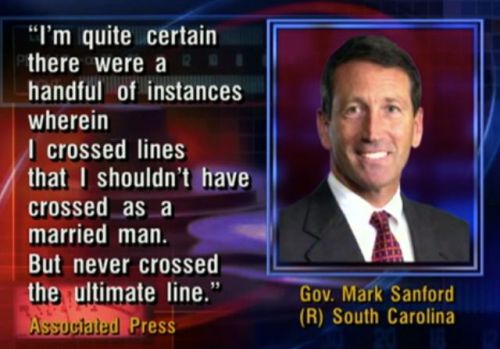
We see here a quote from an Associated Press coverage attributed to Gov. Sanford. This form of quotation – just printed text – is common and acceptable. See below the Maddow show version:

What helps us believe it’s his quote is the picture of Sanford, just as the Daily Show has done. Text on its own is boring most of the time, especially on television, where a graphic designer will use it alone only for an important intended effect.
But the call out I emphasised to the Keynote team and animated in my own presentation to them, is a lift off from the actual AP media release, below. I use this effect with scientific publications too, about which my colleagues express surprise and discomfort. They like it, but they’re not sure if they should (like it), so conforming are they in using Powerpoint for text only, or for charts and graphs.

The quote lifts off the page which is too hard to read in detail but conveys to the audience you’ve done your homework and tracked down the original source. The main point is then enlarged and brought front and centre. I asked the Keynote team for help in making this a task I could do in far fewer clicks and with more choice of methods.
In Conclusion
So that’s all I have planned to say about my trip to Pittsburgh to meet with the Keynote team, and share my ideas, vision and practices. There was more said of course, and I was briefly asked about graphs and charts which I illustrated showing how I break many rules to effect a story-telling effort when using graphs. Thanks to the team for indulging me for a few hours.
I’m hoping to see some of the Keynote team again soon when I revisit the US in August/September with visits to New York City and San Francisco, so here’s also an opportunity to catch up with any of you who like a to meet and discuss Presentation Magic principles.